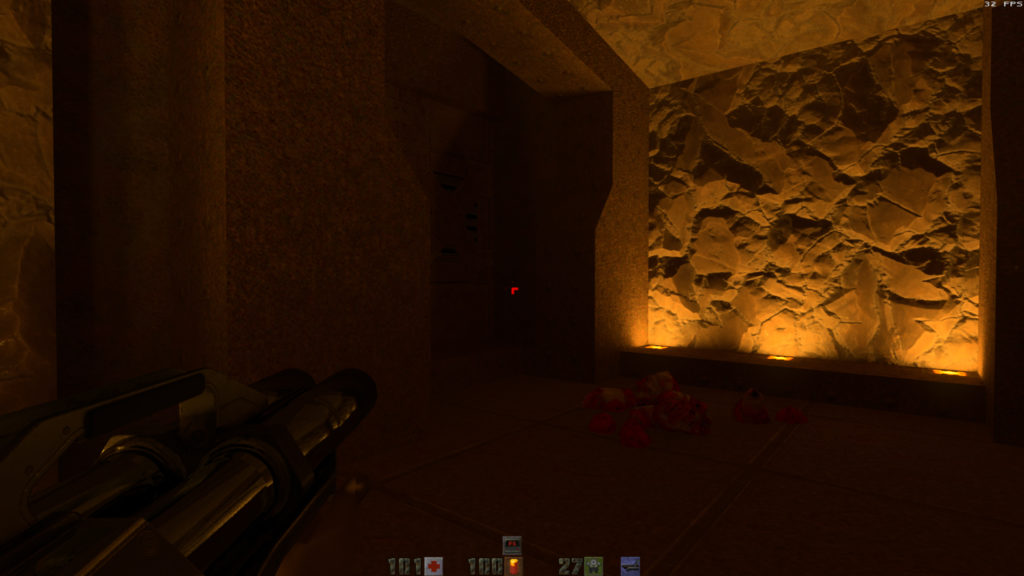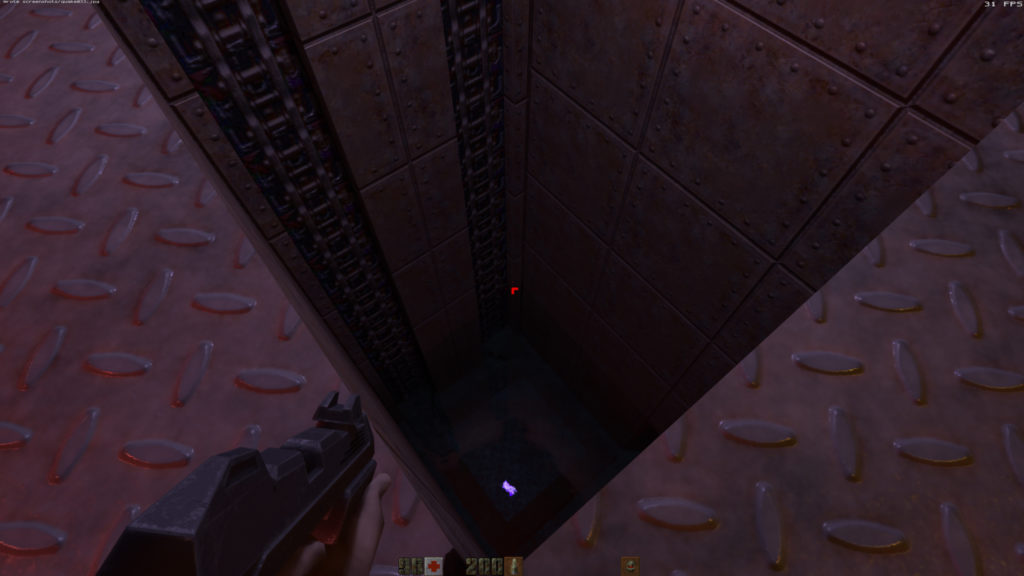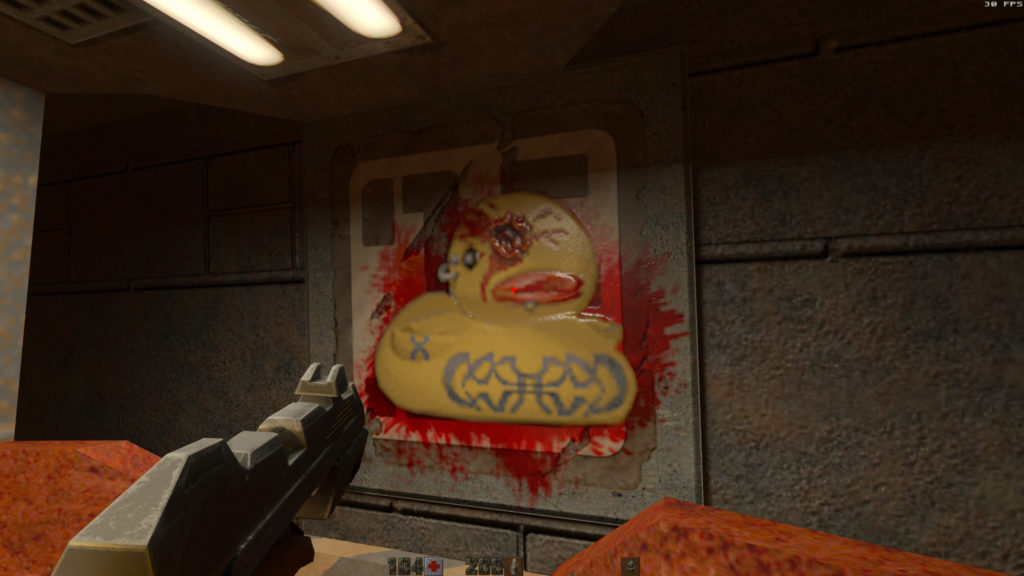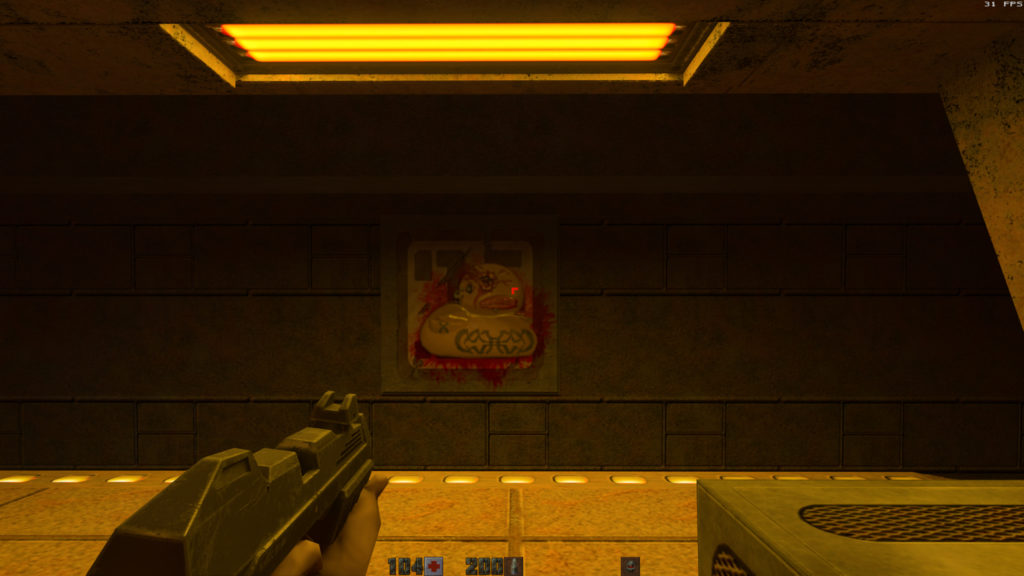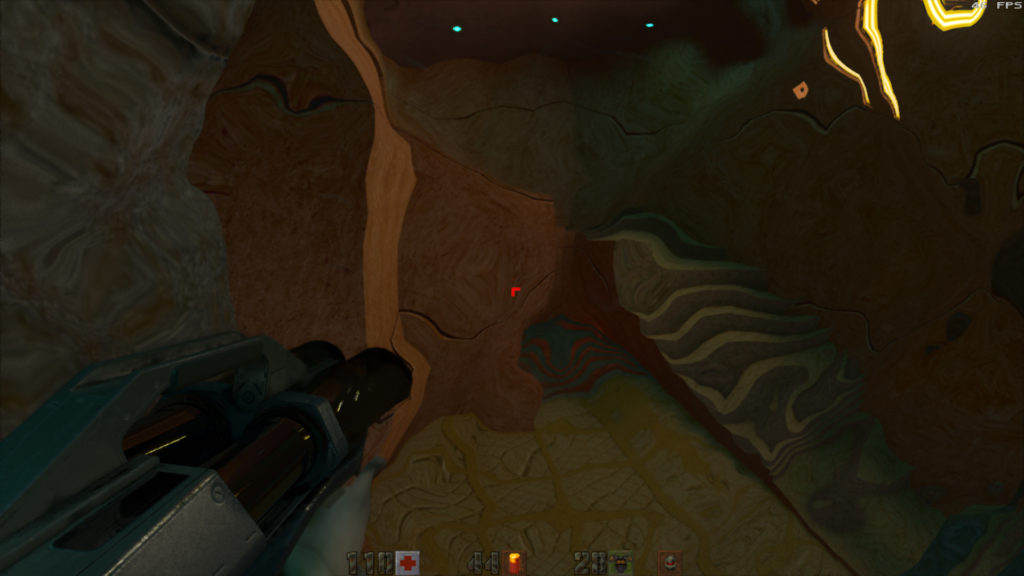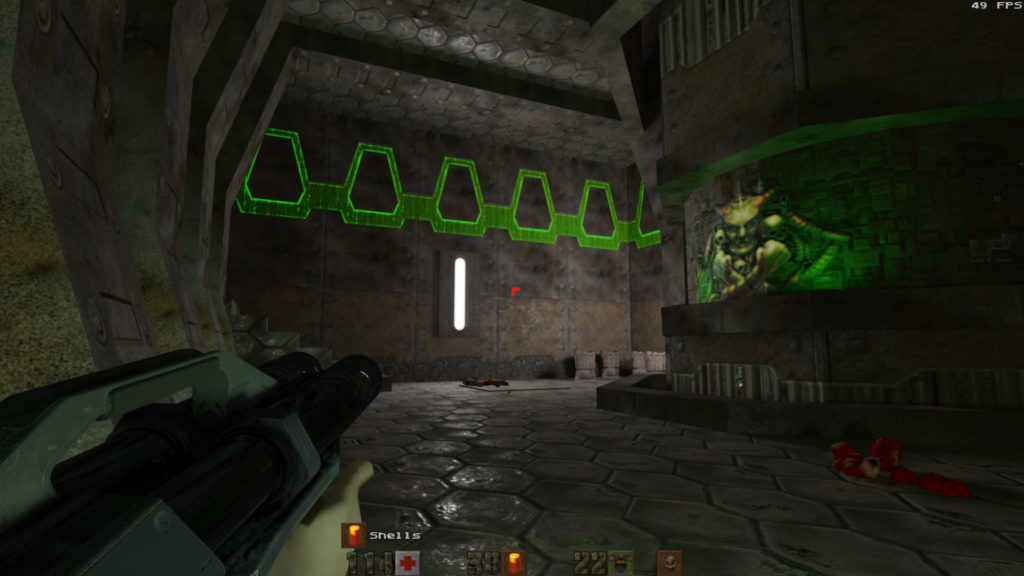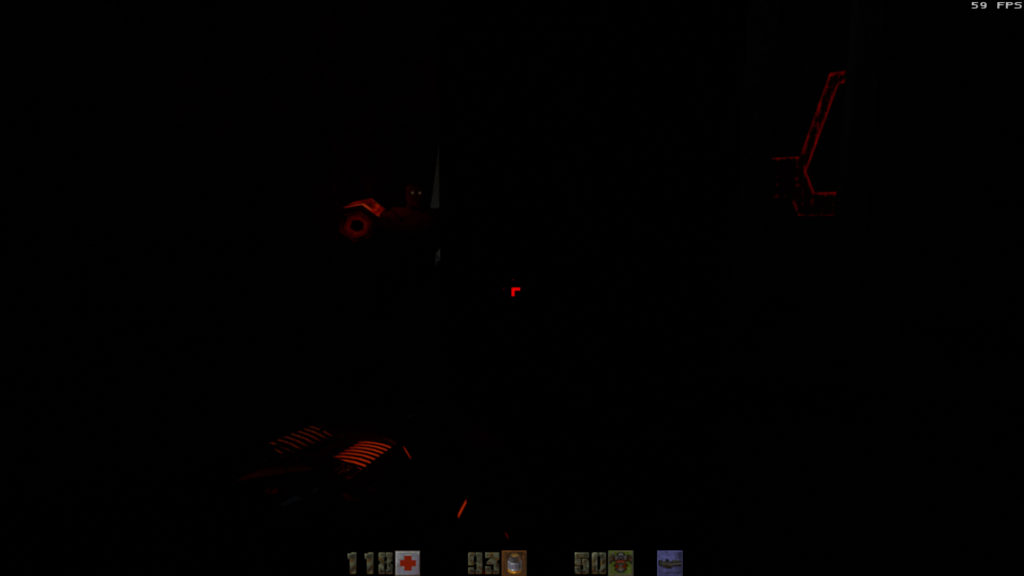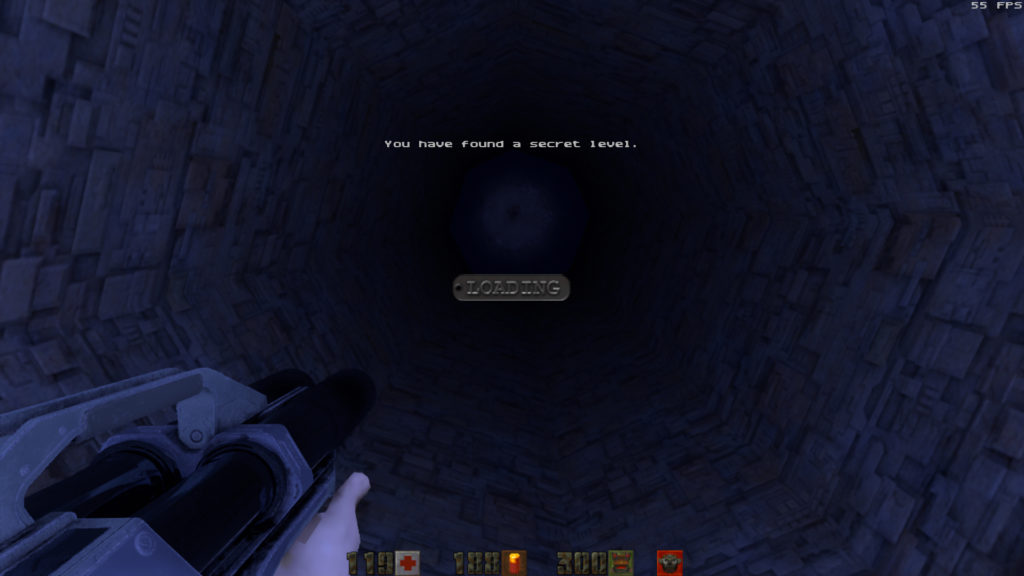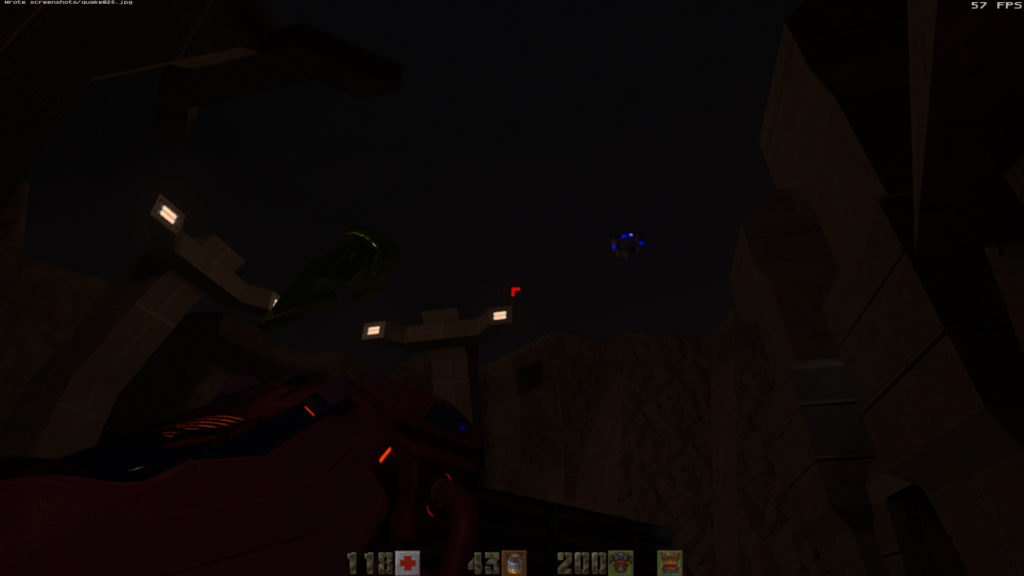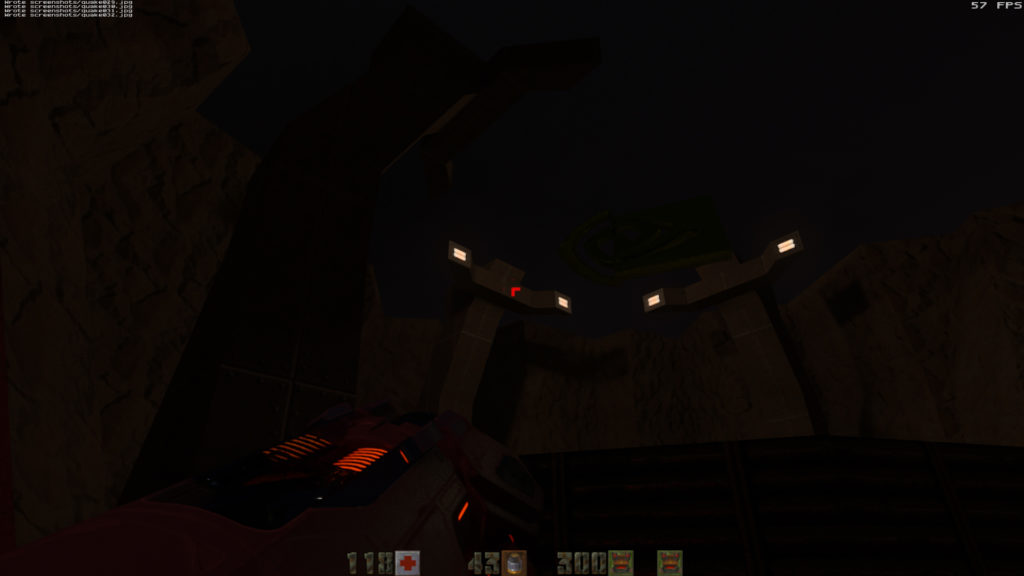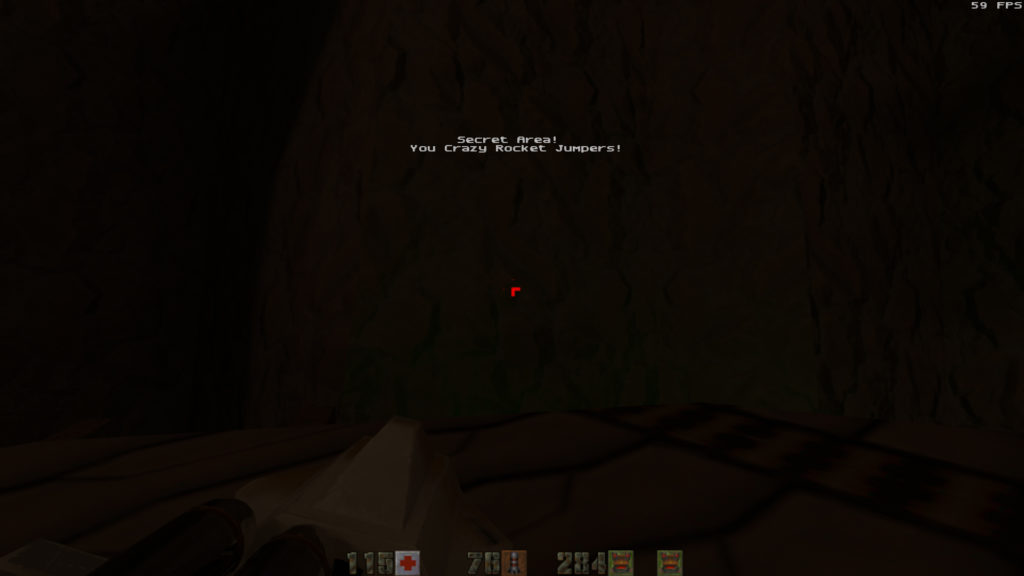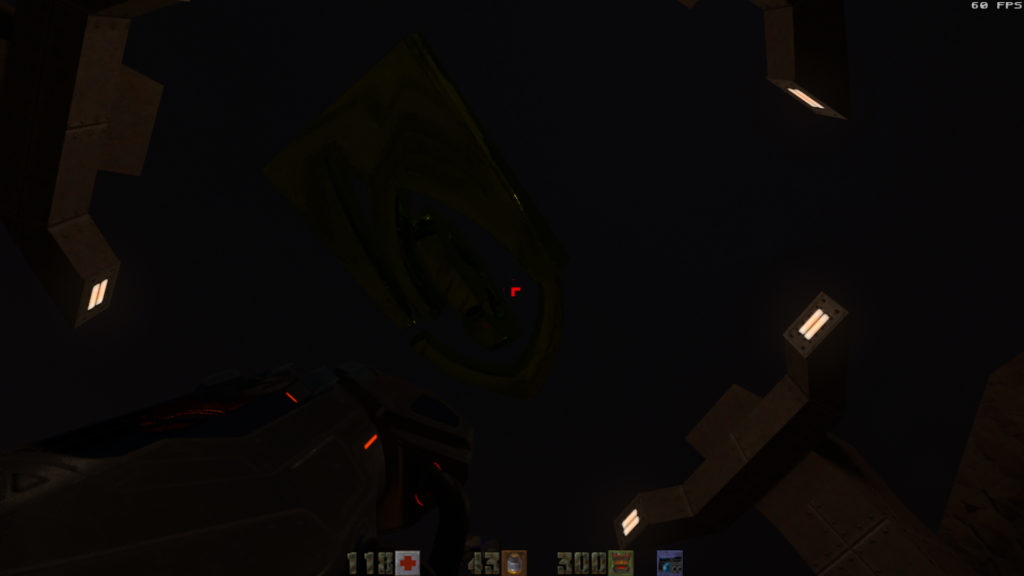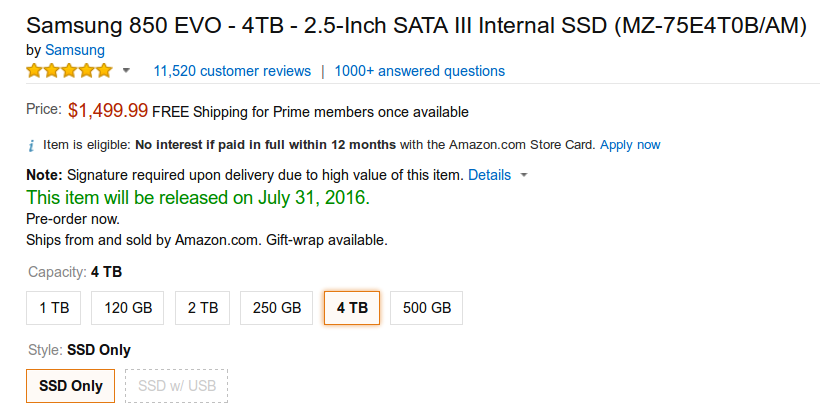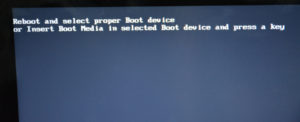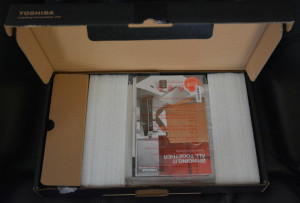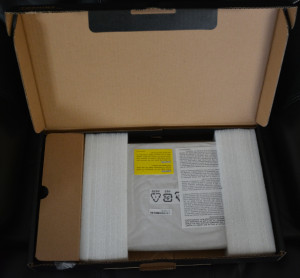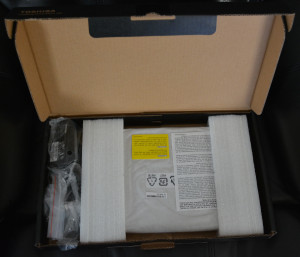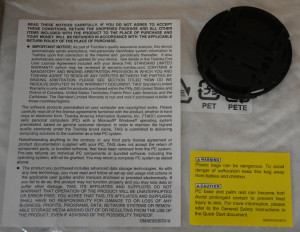March 28, 2016 by Someinterwebguy
The computer I was using in my room to provide me with a computer to use when I’m too dizzy to get out of bed, died back in July, and so I decided to replace it with an Intel NUC. I chose a NUC5i5RYH, which has an Intel i5 CPU and loaded it with 16GB of RAM, as well as a 256GB M.2 Samsung 850 EVO drive. Since there was space in the machine to put a 2.5″ HD inside, I elected to put the old 120GB SSD that my dead computer was using, to provide extra storage. After initially only getting one of the RAM sticks to register, I pulled out and re-inserted the second RAM stick (I always worry with some of these machines, and tend to apply less force, rather than more, for fear of damaging the socket). After verifying that all the RAM could be seen by the BIOS, I quickly installed Linux Mint and have been happily using it since. I would post pics of the setup process, but frankly, I’m sure there are plenty of other pictures out there already, as I had originally planned on posting about this 6+ months ago. So, instead, here are a few general pictures of the unit after it was put together, along with shots of the power usage when idling and running benchmarks. It’s a nice machine, although I look forward to when the one fan in the machine, for the CPU, is no longer needed. Speaking of which…




My mom’s laptop is roughly 6 years old, and is towards the end of its life. While I will be wiping Windows 7 and replacing it with Linux Mint when she sends it to me, she really does deserve a new laptop. What I picked out for her, is a lot like what I was talking about over a year ago. I picked out a Toshiba Satellite Radius 11, which has a quad core Intel Pentium CPU, along with 4GB of RAM and a 128GB SSD. Best of all, no fan whatsoever, and a touchscreen to boot.

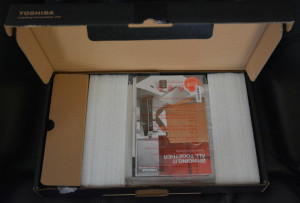
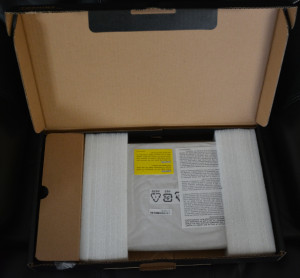
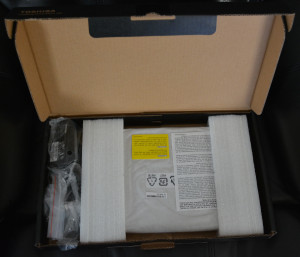
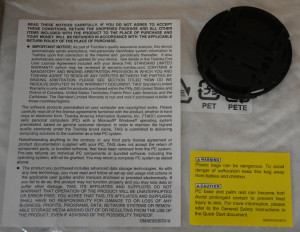



I never bothered to even let the machine boot into Windows 8.1 before installing Linux. I ran into one problem after installing and rebooting the laptop once. It turns out that Toshiba (apparently along with Sony and HP), will NOT allow the laptop to boot in UFI mode, only allowing UEFI, which gave a “Reboot and select proper boot device error”. Fortunately, there is a way around this, as detailed here. Archive link.
That being said, I cannot recommend this laptop for that reason and that reason only as, while I was able to work around it, I shouldn’t have had to. Dell (who has long supported Linux) has a similar laptop that I have recommended to my neighbor, who is looking for a new laptop, as her 6 year old Celeron-based laptop is showing its age, although Linux Mint 17.3 XFCE has bought her some time and piece of mind after MS decided to force her computer to “upgrade” to Windows 10, which proceeded to BSOD.
I also had a problem with the built-in Wi-Fi disconnecting periodically. There are instructions here to fix it. Archive Link. I imagine newer versions of Linux Mint (and other Distributions) won’t have the same problem, although it’s helpful to know that there’s a fix in the meantime. I’m giving my mom an external Wi-Fi USB adapter just in case, as a computer that can’t connect to the Internet, is severely limited in its functionality.
The lack of moving parts means that the laptop is truly silent and, when they’re able to cram at least an Intel i3 CPU into the same silent form factor, I will look at getting one for myself. I imagine this will happen in another year or so when Intel releases their Kaby Lake CPU’s, although it might have to wait until Cannon Lake (with its 10nm fabrication process).
Finally, my Razor Black Widow keyboard was dying, with several keys failing to register, then double registering as I attempted to type. Although I could default to my wireless keyboard, I honestly don’t like to do any serious typing on standard keyboards. Looking online, I was shocked at not only prices of the newer models of keyboards, but the fact that most of them require Windows (and subsequent drivers) to function. Fortunately, there was a review amongst them that pointed me to Unicomp, and their Ultra Classic White Bucking Spring Keyboard (I grabbed the PS2 model because of the limitations of the amount of keys you can hit at once with the USB models – something that requires special hardware to overcome). Having learned to type on an actual typewriter in the 80’s, before moving on to electronic typewriters and the keyboards found on the IBM 5150 and XT/AT computers, this keyboard is exactly what I’ve been looking for. After S&H, the keyboard was $99, and given how well-built they are, I know it will serve me well for many, many years. Some people might not like the noise, but I live alone, so it doesn’t bother me one bit. The only down-side, is that when I built my next computer (not for another few years), I have to make sure it still has a PS2 port. Fortunately, the high-end motherboards seem to be keeping one of those ports on their offerings. Hopefully that is still the case in a few years.
Hopefully I won’t go so long without updating, and I really enjoy posting, especially when I have interesting things to post about. I hope things are going well in everyone else’s lives.